Reaction Cam
I’m very pleased to announce the release of a new client app I’ve been working on over the past couple of months: Reaction Cam.
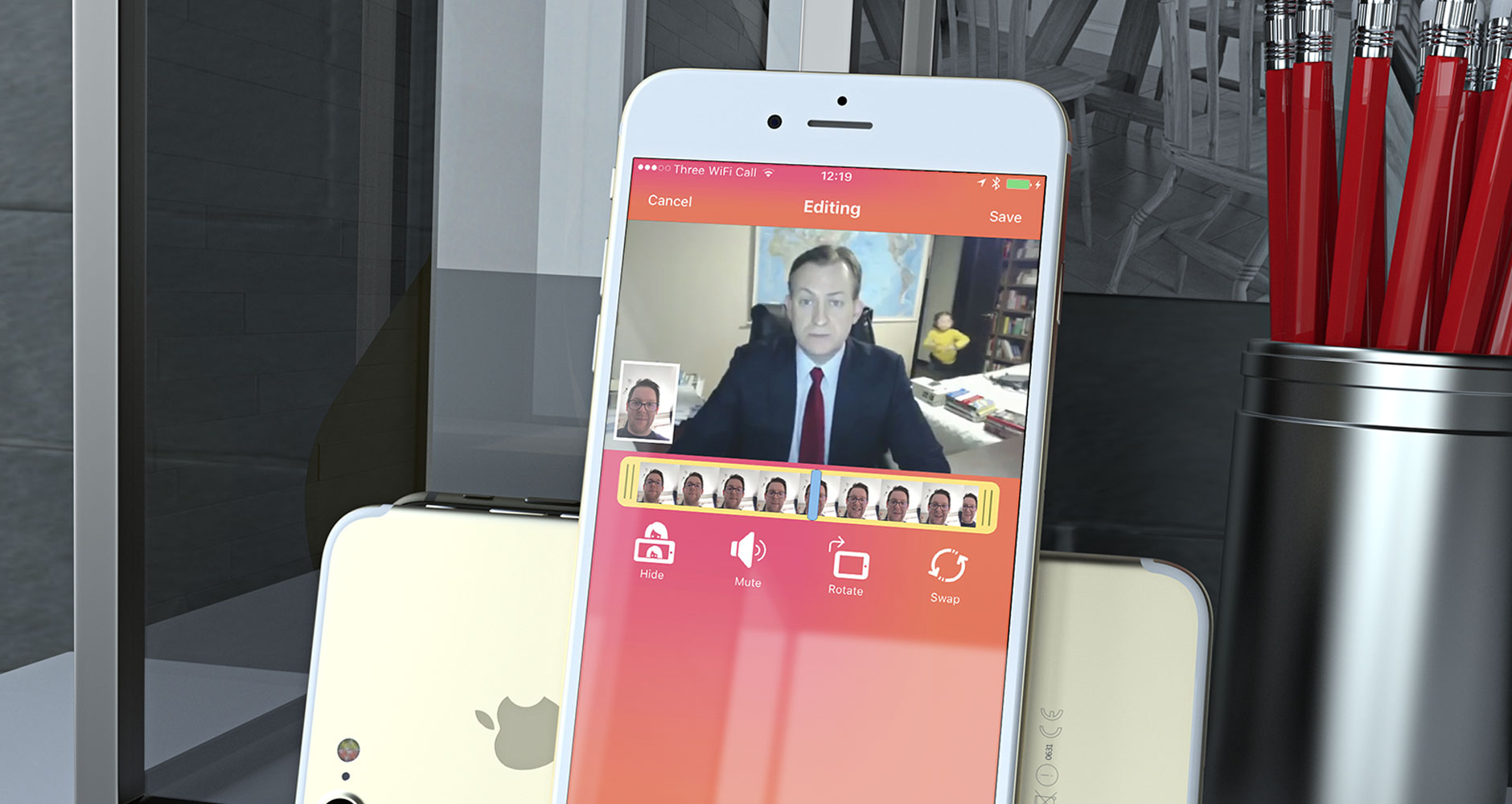
I was hired by Elliott Brock to build Reaction Cam, an easy-to-use app that allows you to quickly record and share your reaction to anything from video to content in a browser. Due to the limitations of iOS sandboxing, this was an immense technical challenge but the end result is incredibly slick with the power to record a reaction and the content on screen at the same time. Once recording is complete, you can edit your reaction and the content by trimming and rotating as well as swapping what is used as the “picture in picture” recording (or disabling it altogether)1. A single file is exported at the end of the process for easy sharing with friends on social media.
Supported media for reacting to includes video (both saved on device and online), photos (complete with a swipeable scrolling interface), and a full browser for viewing everything from tweets to blog posts. In addition to the app, I also built an API and an admin system so that Elliott could handpick recommended videos to react to as well as publishing some of the reactions that had been recorded with the app.
I was given a very loose spec and so I designed the app and worked out all of the UX myself; I even designed the app icon! Reaction Cam is built in Swift 3.1 and makes use of the latest features in iOS 10 to allow it to run quickly on all of the various iOS devices with full scaling support for every screen size.
I really enjoyed working with Elliott on Reaction Cam and hope that people will find it to be a best-in-class app for reaction recording. You can download Reaction Cam on the App Store and learn more about it on the Reaction Cam website.
-
Unlike some other reaction apps, I actually record both the front-facing camera and the content onscreen to separate files rather than simply outputting the front-facing camera into the page and capturing just what is on screen. This is massively important as it allows for editing such as swapping which video is shown in the smaller view (i.e. you might want your reaction to be more prominent), it allows you to move the smaller view around, and it means you can disable one or the other after recording. Of course, capturing both live video and the content on screen separately is a technical challenge but I’m very happy I was able to maintain a 30fps recording from both streams even on the oldest supported device (an iPhone 5). ↩︎