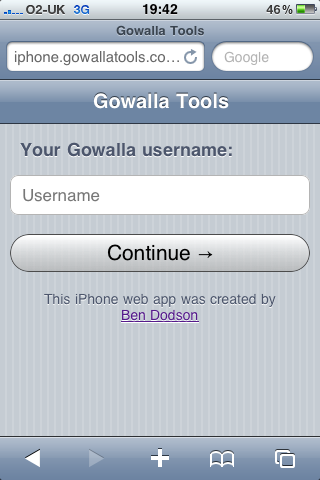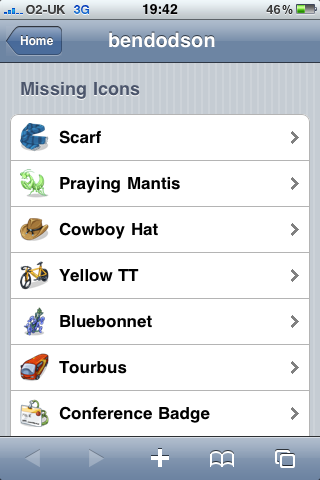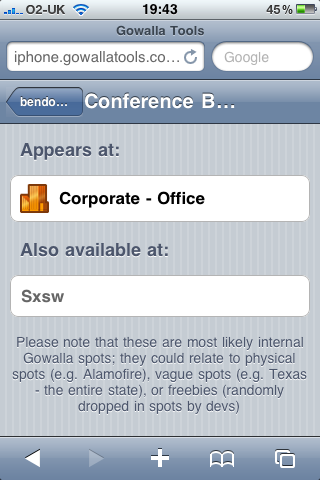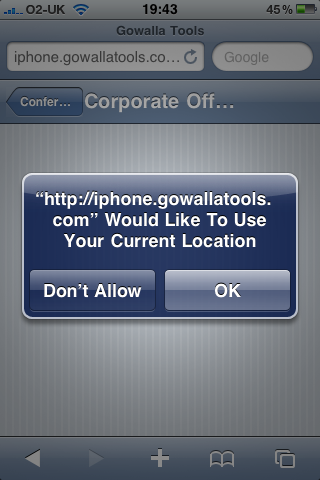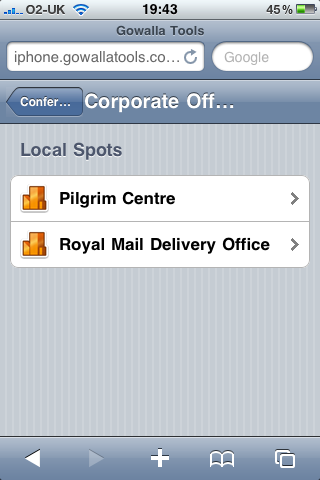Thanks to my appearance on The Gadget Show earlier this week, I've been inundated with people emailing me with ideas for iPhone applications. The majority of them have no understanding of the development aspects (which is fair enough) but have ideas for apps they want me to build, usually with payment via the profit made. I've had quite a few interesting ones come through, but some have been suggested with very little thought or realism applied. I decided to create this article to show prospective idea senders how an idea should be presented along with a few answers to common questions I've received
Research your idea
There is nothing worse than replying to 2 or 3 emails in which the sender is being cagey about their "brilliant new idea" only to discover (often after spending time signing, scanning, and sending an NDA) that it is actually an idea for which there are over 250 apps available on the store. The key thing before contacting a developer is to make sure that your idea has not been done already. If it has, then either think of something else or find a unique selling point in your app that will make it stand out from the crowd.
Make sure your app is relevant
So your idea hasn't been done before? The App Store has been open for over a year with over 65,000 applications so the next question should be "why hasn't it been done". There are three answers to this question: it's impossible, it's not a good idea, or it's unique.
Impossible: When I say "impossible", I mean that you've come up with something that the iPhone SDK won't allow (it may still be a good idea). For example, you may have an idea to download soundclips off the internet and store them in the iPod library. A good idea in theory but the iPod library only has read access so you are limited to what you can do. There are several rules within the iPhone SDK which limit what can be done so be prepared that your idea may not be possible within those confines - there may, however, be workarounds (e.g. in the example above you could build a custom application to play the soundclips you've downloaded).
Bad Idea: The most common bad ideas I've had sent tend to be duplicating the functionality of an existing website into an iPhone app. You might have a killer idea on your website and be the market leader in a certain arena. This does not mean that converting it directly to the iPhone is going to be a good idea. If your idea is working on a website already, then it is already accessible from an iPhone (provided it's not made in flash) so there is little benefit to making a custom application apart from it'll look slightly better. It may be that there are a huge number of potential iPhone users who are put off by your website running on the device. In that case, you should consider making a web app. This is a way of using standard HTML and CSS to make a website look like an iPhone application but takes no extra knowledge than that of building your regular site. I've built a few web apps myself and found it to be incredibly easy if you are using something like UiUiKit.
Unique: You've checked the App Store and found no trace of your idea, you are certain it's possible to do with the features of the device, and it's not a simple port of an existing website into an application. In that case your app is probably a unique endeavour and should definitely be pursued!
Know your audience
When I've been pitching for web development work in the past, I've often had clients say to me "we should definitely make an iPhone app for this as well" to which I usually reply "why". There is an unhealthy obsession at the moment with making applications simply for the fact that it shows you are modern. However, you can easily spend a large sum of money building an application for a small bit of street cred only to find out that none of your target audience actually use iPhones (or wouldn't use your application anyway).
If your idea is simply duplicating functionality of your website, then you shouldn't make it an iPhone application (or even a web app) unless more than 20% of your visitors are using an iPhone or you've had a lot of people ask for an app. You wouldn't suddenly start supporting Internet Explorer 5.5 on the mac again but quite often you'll find more people visiting your website with that than with an iPhone yet people will often overlook simple statistics to try and seem more modern.
Don't make custom apps or websites for devices or browsers that your users aren't using!
Understanding development costs
An iPhone app is not an easy thing to build and so, like a house or a website, you are paying for the expertise of the developer you commission to create your application. If you believe your idea is unique and you are going to make a large profit from it, then you need to pay your developer for the application in a one-off fee the same way that you would pay a builder or any other tradesman. However, if you don't have the finance to pay to have your idea built, then some developers will be open to the idea of building the idea for you for free but then taking a percentage of the profit that comes in from selling the app.
Negotiating for development costs is often very similar to the Dragon's Den program in that you will negotiate in terms of equity (how much of the profit you are willing to share) in order to get an expert to build the application. However, where this often falls down is with prospective clients offering around 20% equity. If you come to the table with nothing but an idea (and aren't planning on doing any designing, building, or marketing) then you can't expect to find a developer that will build your app and agree to taking a small percentage.
In my own case, I prefer to be paid for the application but I will occasionally deal in terms of equity if I think the idea is good enough. Having said that, I refuse to take less than 50% if I'm expected to build an application from the ground up with no other form of payment - most other developers are the same.
Update, December 22nd 2015: Whilst this was the case in 2009, it certainly isn't the case in 2015 and the vast majority of developers will not work for any form of equity. Please ready my new article iOS developers don't work for free.
It is important to note that it is not possible to give a straight up cost for an application before you've heard the idea. I've received several enquiries of the sort "can you tell me how much it'll cost to get an app built". Pricing is generally based on the amount of time required so if you want a basic utility then it will cost a great deal less than a complex 3D game. Bear in mind that you may be asking your developer to build a website or server software to run your applications (if you plan on using push notifications for example) and so these should be factored into your financial calculations.
Note: with all applications, Apple takes approximately 30% of the sale of each application to cover the costs of the App Store. This means that for every 59p sale, you keep approximately 42p. You are paid at the end of each month by Apple but you are paid by territory and if you haven't earned over $150 in that territory then the amount rolls over to the next month that you do. For example, if you made $100 in one month in the USA, then you are under the $150 threshold. That rolls over to the next month. If you then made another $100 you would be over the threshold so at the end of that month you'd be sent $200. When you are negotiating with an iPhone developer, be sure to clarify if they are talking of their percentage in terms of sales price (before Apple takes it's 30% cut) or profit (after Apple has taken it's cut).
Building an app on your own
Apple provides all of the tools you need to make an iPhone application via it's developer website at http://developer.apple.com/iphone/ although you will need to be using a mac with an intel processor. You can't build iPhone applications on windows.
With the free SDK that Apple provides, you can use all of the features of the iPhone and test them in the iPhone Simulator that is also provided. You can't, however, run the code on your own device or submit it to the App Store. To do that, you'll need to get a developer license which costs $99 per year and can be purchased through the developer website above. Once you have the license, you'll be able to generate provisioning profiles for your apps which will enable it to run on your own device or up to 100 other devices (e.g. friends, colleagues, testers).
All apps are written in Objective-C so I'd highly recommend you buy a book on the subject. If you are coming from a web-based background (e.g. PHP, Ruby, JavaScript, .net) then I'd also recommend you start by learning C before moving onto Objective-C. You may be raring to jump into the SDK and start using things like the accelerometer and location services, but if you don't know how an array or a dictionary works, then you'll never be able to build an app that works well.
Getting your apps into the App Store
The only things you need are your completed application code (that should have been tested extensively in both the simulator and on actual devices) and a developer license. Once you have these, you are able to generate the correct certificates to publish your application to the App Store. You will be asked to supply not only text such as descriptions, app title, and keywords, but also screenshots and a 512x512px image of your application icon for use in Apple's promotional materials so make sure you have these available.
The actual process for submission has been under a lot of criticism but basically you submit your app and then wait for a while (usually around 14 days - Apple have placed an indicator of queue length on the iTunes submission portal now) to find out if your app has been rejected or accepted. If it's been rejected then they should supply you with information about what is wrong and how to fix it. If it's been accepted, then congratulations, your app is ready for prime time!
Note: a common question seems to be "can I submit an app with your developer license". If we were to assume that I built you an iPhone app, then yes I could submit it to the app store using my license saving you $99. However, this would mean the app appeared under my company name rather than your own and all payments for the app would go into my bank account. Whilst this is possible, most clients would prefer that their company name is displayed and that all finance goes through them.
Copyright and other legalities
When Apple checks the application in it's approval process, it does not take into account copyright or any other legalities of that type. This means that technically you could steal an idea such as "Super Mario Bros", make a duplicate app, and then submit it. However, you are still liable for breaches of copyright and so could be sued by the correct copyright holders and have to repay damages. The basic rule of thumb is don't use copyright images, text, or music, and don't mimic other peoples ideas or intellectual property.
Contacting a developer
If after reading all of the above you are pleased with your idea and want to get an iPhone developer on board, you will need to contact them with the following pieces of information:
- A detailed explanation of your idea - if you are not comfortable with giving up your idea, then get the developer to sign a Non-Disclosure Agreement (or NDA) which will prevent them from stealing the idea. It is worth pointing out to the developer that you have already done your research and know that your idea is unique before asking them to sign anything as you will be more likely to get a favourable response.
- What you are looking for - you'll need to detail what you need the developer to do (e.g. build the app, suggest changes, recommend a designer, etc) and also if you are looking to pay outright for the code or enter into a profit-share agreement (and the potential terms of such an agreement).
I reply to all emails that I receive but many developers will not get back to you if the two points above are not fulfilled. The more detail you supply, the more likely it is that a developer will want to work with you and form a professional relationship as it shows that you are serious and have researched your idea rather than being someone interested in simply making a quick bit of cash by copying an existing flash game.
Summary
I hope that this article has given you a quick insight into how you can make your ideas more appealing to an iPhone developer and answers some of the more common questions about the process. If you have further questions, please feel free to leave them in the comments below or contact me. I'll be updating this article as and when other common questions come in.